How to onboard to Zscaler for users
This toutorial explains how you enroll into the service Zscaler for users. Just follow the simple steps below to protect yourself while surfing.
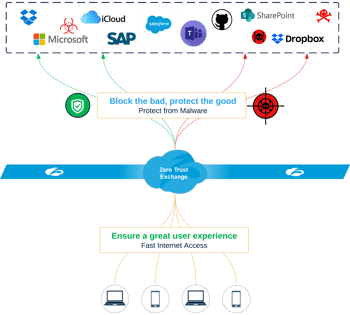
1. Receive your username and set password
Check your mailbox
You have received a mail with login credentials to your email-address. This login credentials are bind to a Microsoft infrastructure for secure authentication, so dont mind if you see the mail coming from Microsoft. The syntax will be:
- <firstname>.<surname>@one.rheintec.io
This is the login name for your zscaler Agent.
Set initial password
Once you have the mail, click the link to initially set your password. Also you will have to setup MFA with your Microsoft authenticator app.
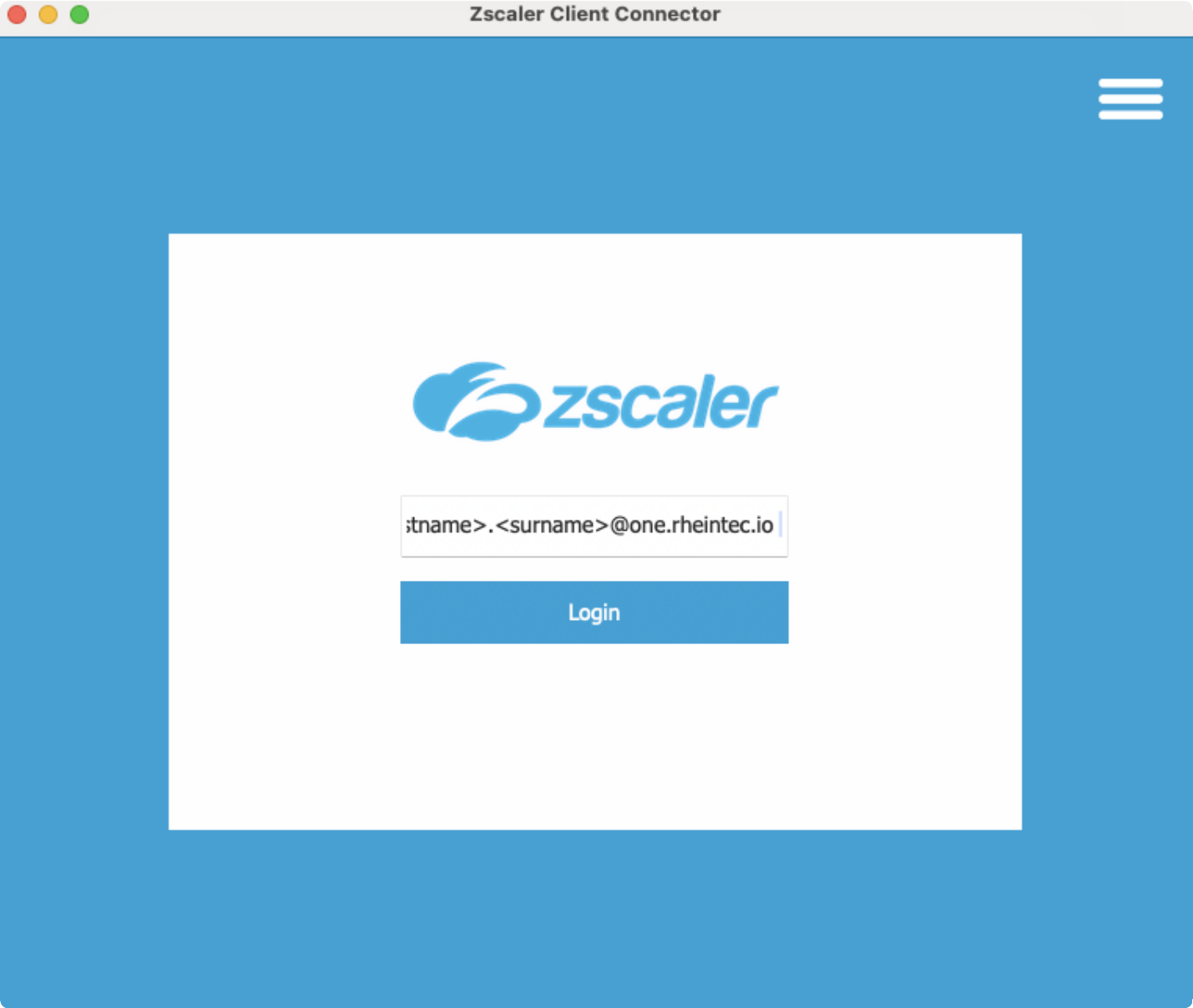
3. Login to Zscaler
Enter your username
Enter your username:
- <firstname>.<surname>@one.rheintec.io
Authenticate
Wichtig hier ist, dass man eindeutig und möglichst wenig definierte IP-Adressen oder Sender-Domänen hat. Der Eintrag sollte immer enden mit "-all", nicht aber "~all".
Check Status
Once you successfully logged in you should see "Internet Security" turned on.
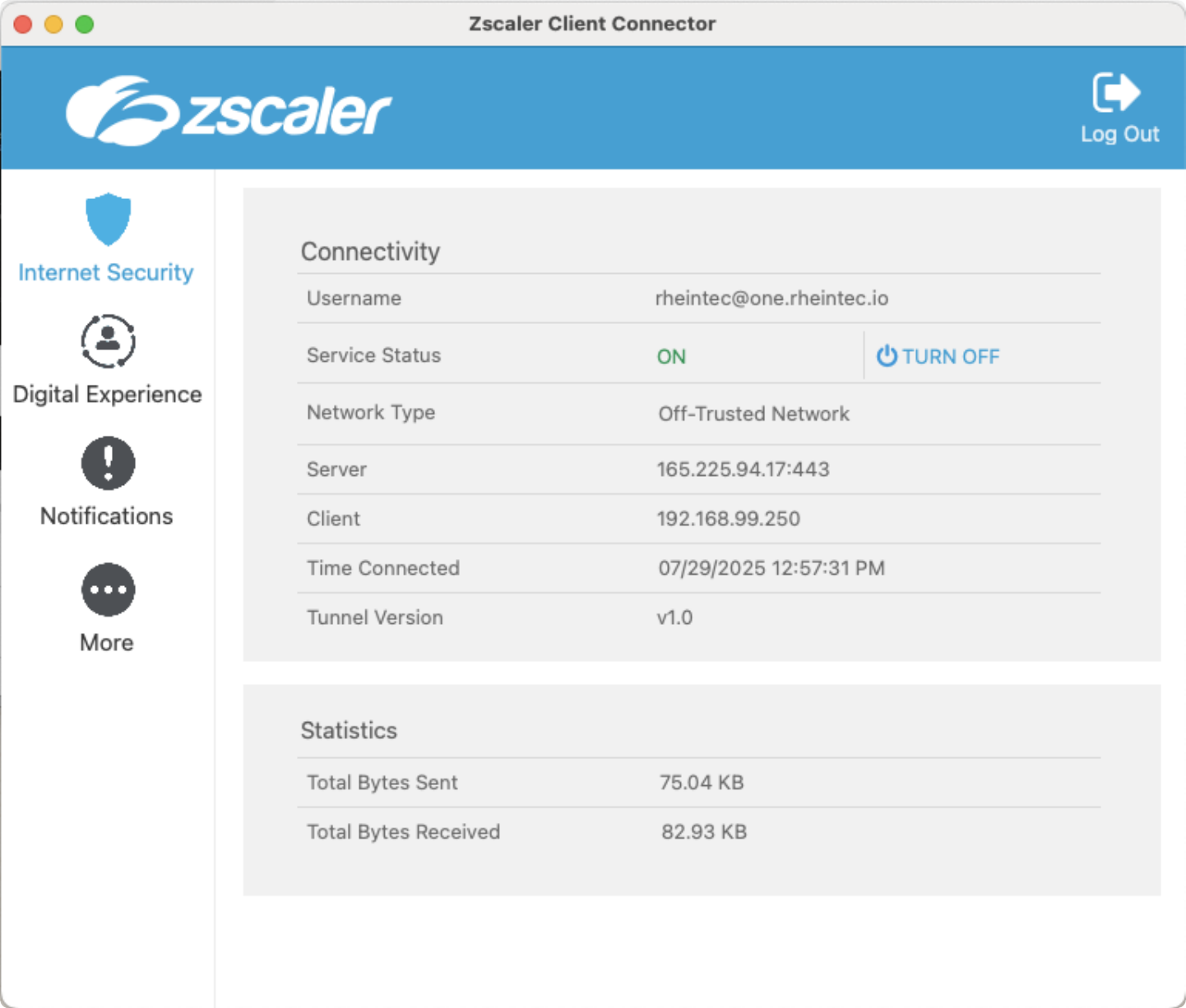
4. Browse Securely
Enjoy a the internet with the market leaders security solution.
